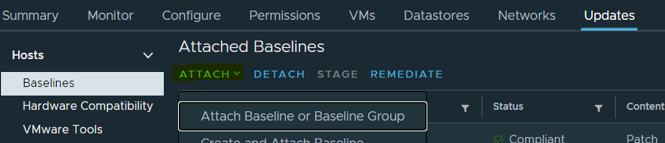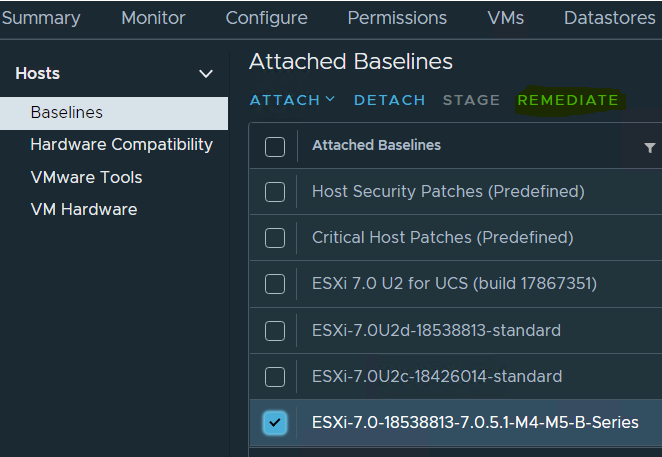ESXi Host Patching via LifeCycle Manager
In general, the first step with Lifecycle Manager is to upload an ISO image. This can be a custom image you created earlier, a vendor-provided image with specific components (VIBs), or a vanilla ESXi image downloaded from VMware.
Lifecycle Manager can connect to the Internet for software packages, directly or through a proxy server, or can be updated manually by uploading images or updates from a client machine.
An ISO image can be imported from the Imported ISOs tab of the Lifecycle Manager UI, as shown in the screenshot below.
- Login to Vcenter
- Expand menu clicking below
3. Navigate to Lifecycle Manager
4. Add ISO to LifeCycle Manager >> Click “Import ISO”
5. Browse file
6. Select downloaded Cisco image and open
7. Image is imported
8. Create new Baseline >> go to Baseline column and click “NEW”
9. Select Name Example (ESXi-7.0-18538813-7.0.5.1-M4-M5-B-Series)
10. Content “Upgrade”
11. Select ISO and press NEXT
12. Summary and Finish
13. Attach and Remediate Baselines
14.Go to Host Inventory
15. Select Host and set up maintenance mode
Before any action you need to be sure no VM’s running on Host !!!
16. Attach baseline to Host or entire Cluster
17. Remediate Upgrade Baseline
18. Accept EULA and click OK
19. Click Remediate
20. Last Step after Host reboot complete Upgrade. Check if your Baseline is Compliant
Thanks
![]()