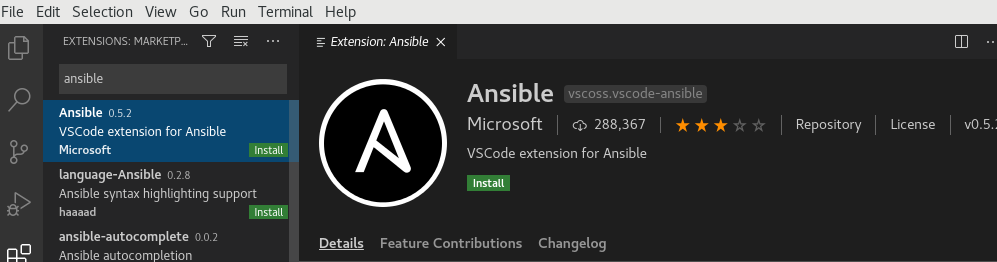step1: Import Microsoft GPG key
sudo rpm --import https://packages.microsoft.com/keys/microsoft.asc
step2: create the following repo file to enable the Visual Studio Code repository
sudo vi /etc/yum.repos.d/vscode.repo
Paste the following content into the file:
name=Visual Studio Code
baseurl=https://packages.microsoft.com/yumrepos/vscode
enabled=1
gpgcheck=1
gpgkey=https://packages.microsoft.com/keys/microsoft.asc
step3: Install Visual Studio Code Editor
sudo yum install code
step4: Launch visual studio code using termainal
code .
step5: Add Required Extensions
ansible extention/plugin
step6: Install Required Extensions
Step7 I create test playbook to test
I find some disk.yml on https://geekflare.com/ansible-playbook-windows-example/
lets test it 🙂
$ vi disk.yml
---
- hosts: win
tasks:
- name: Get disk facts
win_disk_facts:
- name: Output first disk size
debug:
var: ansible_facts.disks[0].size
- name: Convert first system disk into various formats
debug:
msg: '{{ disksize_gib }} vs {{ disksize_gib_human }}'
vars:
# Get first system disk
disk: '{{ ansible_facts.disks|selectattr("system_disk")|first }}'
# Show disk size in Gibibytes
disksize_gib_human: '{{ disk.size|filesizeformat(true) }}'
disksize_gib: '{{ (disk.size/1024|pow(3))|round|int }} GiB'

Step8: Right click and Run Ansible Playbook Remotly via SSH
Step9: Add (hostname, port , user, password )
hostname- Ansible server (192.168.1.111)
port: 22
SSH username :
password: XXXXXX
You should see on terminal some input from you servers
Thanks more Ansible soon 🙂
Please Comment and Subscribe
![]()